Tethering: It's one of the most convenient features your smartphone has, yet carriers insist on restricting it.
Tethering most often refers to using your smartphone as a
mobile hotspot. In other words, it lets you connect to the Internet on
your laptop, tablet, or Wi-Fi enabled device, using your phone's data
connection. Tethering is very useful if you happen to be in an area that
has no free Wi-Fi and you need to do your computing on a device other
than your phone.

[Related: How to tether your iPhone]
Carriers don't really want you to use this oh-so-convenient option,
because users who tether are more likely to use a lot of data. After
all, it's much easier to use data when you're browsing on a laptop or a
tablet, than when you're limited to your smartphone's tiny screen. You
might argue that, since most mobile plans feature limited data anyway,
it shouldn't matter how you happen to use that data. But some carriers
disagree, and will typically charge an extra $20 to $50 per month for
tethering plans.
Tethering on your carrier
VerizonYou may or may not have heard the news: Verizon recently announced that, thanks to an FCC investigation, it will stop blocking its Android users from downloading and using third-party tethering apps. This means that Verizon's Android users on usage-based plans can avoid the $20 tethering fee by using a third-party app instead of their phone's built-in tethering option (called Mobile Broadband Connect).

- If you have a new Verizon "Share Everything" plan, you can use your phone's built-in mobile hotspot feature or a third-party tethering app free of charge— but you're limited to the data in your Share Everything data pool. Overage rates for shared data plans are $15 per gigabyte.
- If you have an old usage-based data plan, you can now use a third-party tethering app free of charge. You can also use your phone's mobile hotspot feature for an additional $20 per month (per device), which also gets you an additional 2GB of data.
- If you have an old unlimited plan, you are technically required to pay $20 per month for tethering— whether you're using a third-party app or your phone's mobile hotspot feature. However, Verizon has no way of knowing if you're using a third-party app to tether.
AT&T was not part of the FCC investigation that forced Verizon to allow third-party tethering apps on Android phones, so AT&T still charges for all tethering. Unlike Verizon, AT&T never blocked third-party tethering apps from its phones—rather, it monitors its users' data habits, and sends them text messages and emails telling them that if they do not stop tethering for free they will be automatically signed up for an AT&T tethering plan.

- If you have a new AT&T Mobile Share plan, you can use your phone's built-in tethering app, as well as a third-party tethering app, for free—but it will sap data from your shared data pool. Overage rates for shared data plans are $15 for each gigabyte of data you go over.
- If you have an older, usage-based data plan, you can use your phone's built-in tethering app, as well as third-party tethering apps, for an additional $20 a month per line, which will also give you an extra 2GB of data.
Sprint
Sprint is the only carrier that still has unlimited phone data plans. However, Sprint does not allow you to tether on your unlimited data plan. Instead, you're required to purchase a tethering option, which gives you a couple of gigabytes for tethering (though your phone will still have unlimited data).

- If you have an unlimited data plan (and you do, because Sprint requires all smartphones to be on an unlimited data plan), tethering will cost you $19.99 a month for 2GB of data and $49.99 a month for 6GB of data. This means you'll be able to use 2GB or 6GB of tethering data, but you'll still have unlimited data as long as you're just using your phone.
- If you have a usage-based data plan on your Sprint tablet, you can purchase the same options (2GB for $19.99 per month or 6GB for $49.99 per month) for tethering. In this case, tethering data is also separate—it does not come out of your bucket of usage-based data.
- If you go over your 2GB or 6GB limit, you'll be charged an additional $0.05 per MB—which equals a whopping $51.20 per additional GB.
- Some people may have the old tethering option of 5GB for $29.99 per month, and they will be allowed to keep this until they change plans
T-Mobile will be introducing a new unlimited data plan in September. However, this unlimited plan will not support tethering. Instead, customers who want to tether their phones will have to use one of T-Mobile's existing value or classic plans.
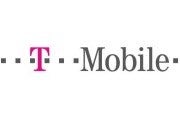
- If you have a usage-based 2GB data plan, you can add tethering to your plan for $14.99 a month. This gets you an additional 2GB of data.
- If you have a usage-based 5GB or 10GB plan, tethering is available at no additional cost. Tethering takes data from your existing data pool of 5GB or 10GB.
- If you have an unlimited data plan, you're not allowed to tether. T-Mobile does not allow the use of third-party tethering apps on its network.
Third-party tethering apps for Android
There are two ways to tether on your Android phone—you can use your phone's built-in hotspot feature, which may or may not incur charges from your carrier. Or you can use a third-party tethering app.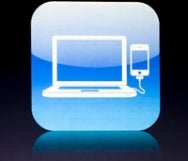
Remember, if you do choose to use a third-party app for tethering, it's a good idea to be conservative about how much data you use. If you only tether your laptop to your phone's data connection to check email on the fly, your carrier probably won't notice. But if you're constantly streaming Netflix videos on your tablet using your phone's data connection, your carrier will probably get suspicious—especially if you have an unlimited data plan.
Numerous third-party tethering apps are available today, including apps for rooted and nonrooted phones. Here are a few of the better options:
Tethering apps for nonrooted phones
PdaNet: PdaNet is a free download on Google Play, but this only gets you a 14-day trial. After 14 days, the app will block access to secure websites (websites that require a login) unless you purchase the full edition for $15.95. PdaNet allows you to tether your phone's data connection to your laptop using a USB cable or Bluetooth dial-up networking, or to turn your phone into a Wi-Fi hotspot (though the Wi-Fi hotspot mode does not work on all phones).
EasyTether: EasyTether is a USB tethering app, which means it lets you share your phone's data connection with your laptop via a USB cable. It also lets you tether your game console (PlayStation 3, Nintendo Wii, or Xbox) using PC Internet Connection Sharing (you need to go through a computer first to tether your console). EasyTether has two versions: a free Lite version and a paid $9.99 version. The Lite version blocks secure websites, instant messengers, and game console tethering. The app supports Windows, Mac OS X, and Linux. As of this article's writing, EasyTether was still blocked on Verizon devices.
Wifi Hotspot & USB Tether Pro: Wifi Hotspot & USB Tether is primarily for turning your phone into a Wi-Fi hotspot (complete with password), but it also allows you to tether your phone's data connection to your computer via USB. This is yet another app with a free version (so you can see if it works on your phone) and a paid version that costs $14.99. The Lite version gives you a two-day, five-minutes-per-day trial.
The Reverse Tether app
Reverse tethering lets you tether your computer's Internet connection to your phone so that your phone connects to the Web using your laptop’s connection. This is a much less common scenario, since it's rare that you'll find yourself in a place where your computer has an Internet connection but your phone does not. If you do find yourself in this situation, however, you can use the Reverse Tether app to share your computer's Internet connection with your phone.
Since Reverse Tether does not work with all Android devices, you can also download a trial version

Linking to your laptop
Tethering doesn't apply only to your phone's (or computer's) data connection. The AirDroid app lets you wirelessly manage your phone from a browser window on your laptop. This can be useful if you're at your computer anyway, but you want to be able to do things like listen to music that's stored at your computer, write text messages, and organize your phone's contacts.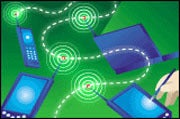
From the AirDroid main screen, you can manage files, organize call logs, check and write text messages, look at photos, watch videos, play music, organize contacts, and install apps. Your device does not need to be rooted for AirDrive to run, but if it is rooted you'll have access to a couple more features, such as seeing your device's screen in real-time and taking screenshots.
sources; http://www.pcworld.com/article/261928/the_ultimate_android_tethering_guide.html


![OPPO Joy [R1001] - White OPPO Joy [R1001] - White](http://www.bhinneka.com/Data/image_product/OPPO-Joy-[R1001]-White-SKU01214626_0-20140902134835.jpg)

![TP-LINK N750 Wireless Dual Band Gigabit Router [TL-WDR4300] TP-LINK N750 Wireless Dual Band Gigabit Router [TL-WDR4300]](http://www.bhinneka.com/Data/image_product/TP-LINK-N750-Wireless-Dual-Band-Gigabit-Router-[TL-WDR4300]-SKU00712872_0-20140417101429.jpg)

![ASUS Wireless-N Router [RT-N12HP] ASUS Wireless-N Router [RT-N12HP]](http://www.bhinneka.com/Data/image_product/ASUS-Wireless-N-Router-[RT-N12HP]-SKU00113615_0.jpg)
![ASUS Fonepad 7 [FE170CG] - Mica Black ASUS Fonepad 7 [FE170CG] - Mica Black](http://www.bhinneka.com/Data/image_product/ASUS-Fonepad-7-[FE170CG]-Mica-Black-SKU00614737_0-20140506151255.jpg)
















![ASUS Wireless-N Router [RT-N10U B] ASUS Wireless-N Router [RT-N10U B]](http://www.bhinneka.com/Data/thumbnail_product/ASUS-Wireless-N-Router-[RT-N10U-B]-SKU01112255-20140417090227.jpg)



![SAMSUNG Galaxy Camera 2 [GC200] - White SAMSUNG Galaxy Camera 2 [GC200] - White](http://www.bhinneka.com/Data/thumbnail_product/SAMSUNG-Galaxy-Camera-GC200-White-SKU00314420.jpg)
![SANDISK Extreme II Desktop [SDSSDXP-120G-G26] SANDISK Extreme II Desktop [SDSSDXP-120G-G26]](http://www.bhinneka.com/Data/thumbnail_product/SANDISK-Extreme-II-Desktop-[SDSSDXP-120G-G26]-SKU01213130.jpg)
![CORSAIR Memory Notebook 8GB DDR3 PC-10600 [CMSO8GX3M1A1333C9] CORSAIR Memory Notebook 8GB DDR3 PC-10600 [CMSO8GX3M1A1333C9]](http://www.bhinneka.com/Data/thumbnail_product/CORSAIR-Memory-Notebook-8GB-DDR3-PC-10600-[CMSO8GX3M1A1333C9]-SKU00911963-20140422104325.jpg)

![TP-LINK Outdoor Wireless Access Point [TL-WA7210N] TP-LINK Outdoor Wireless Access Point [TL-WA7210N]](http://www.bhinneka.com/Data/thumbnail_product/TP-LINK-Outdoor-Wireless-Access-Point-[TL-WA7210N]-SKU01413236-20140513114348.jpg)


0 komentar:
Posting Komentar